Bead Master Pro is an updated version of the now rather old Bead Master. The app is intended as a helper app for you "pixel-based" creative projects, such as melty beads, LEGO, cross stitches, Minecraft and so on.
You can select any image from your photo library, scale and crop it using pinch gestures to match your desire. Select between several predefines palettes and choose the output size that suits you in order to make the perfect template for your project.
Afterwards you may save the template, print it or export it. If you print or export it the PDF will contain a list of the amount of each color you will need.
Bead Master Pro is available at App Store
For a free version see the older and limited Bead Master which is also available at App Store
Features:
- Dithering (Floyd-Steinberg based)
- Palettes for Hama, Artkal, Nabbi, Perler, LEGO, C64, DMC yarn, ZX Spectrum, Apple II
- Add or modify palettes using iTunes document transfer
- Preview or save your output using pixels, dots or crosses
- Save color chart with colors used
- Export to pdf with color chart
- Print with color chart
- Boardsizes with up to 84 columns
- Adjustable default settings
- Undo feature to step back or reset image
Instructions:
Open image:
Tap main area to choose an image to transform
Position image:
Use pinch genstures to zoom and position your image

Change gridsize, palette and more:
Tap the "gear"-icon in order to se the various options. More options are available in the app's settings
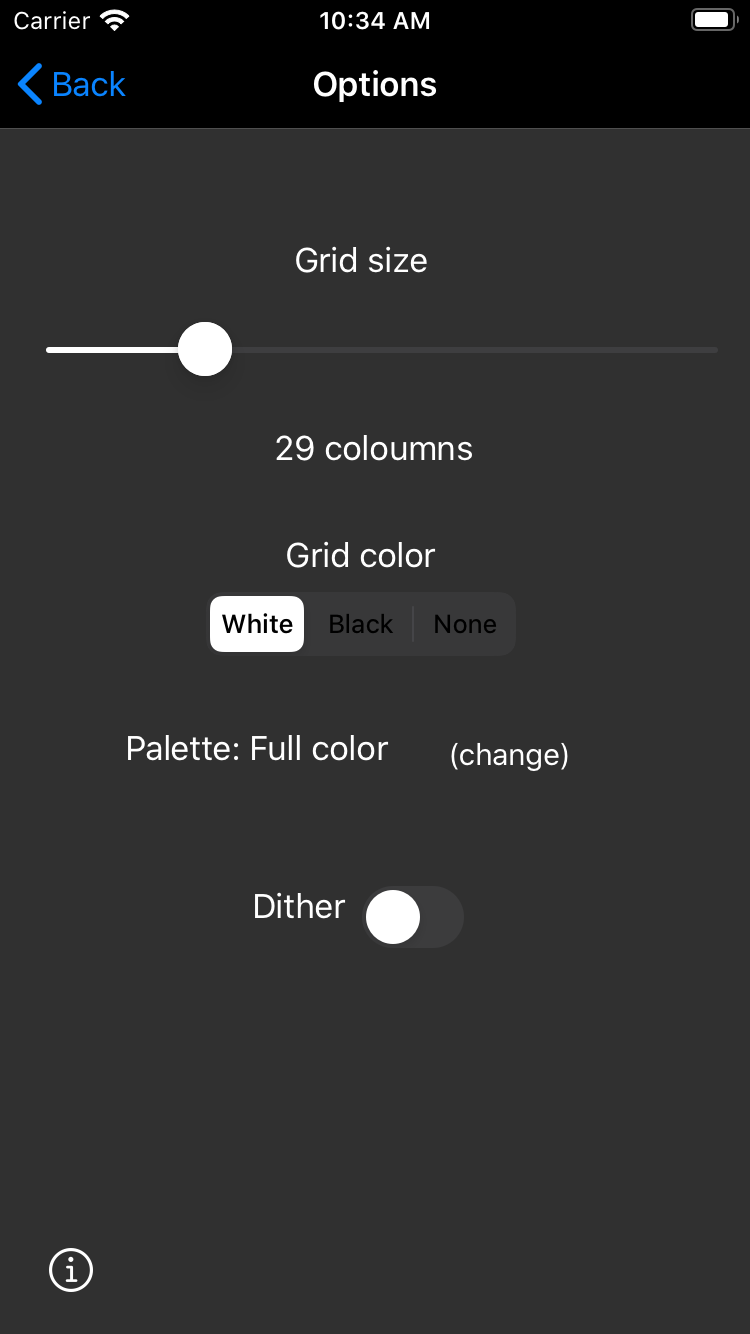
Save your work:
Tap and hold the template to save, print or export your template
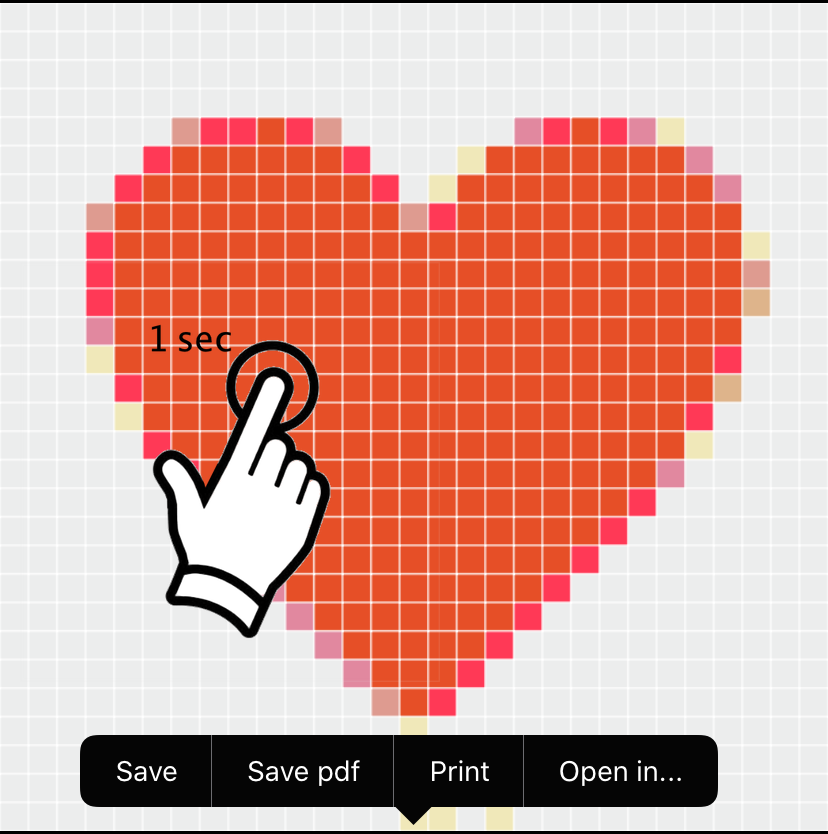
Set default settings:
1) Open the setting app
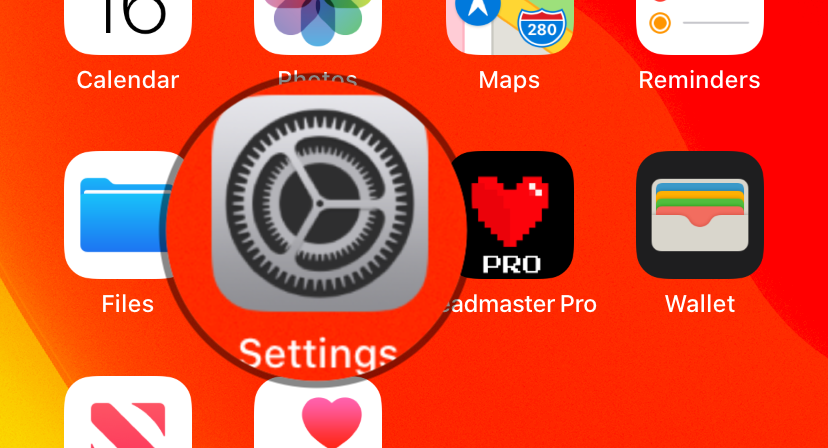
2) Locate settings for Beadmaster Pro
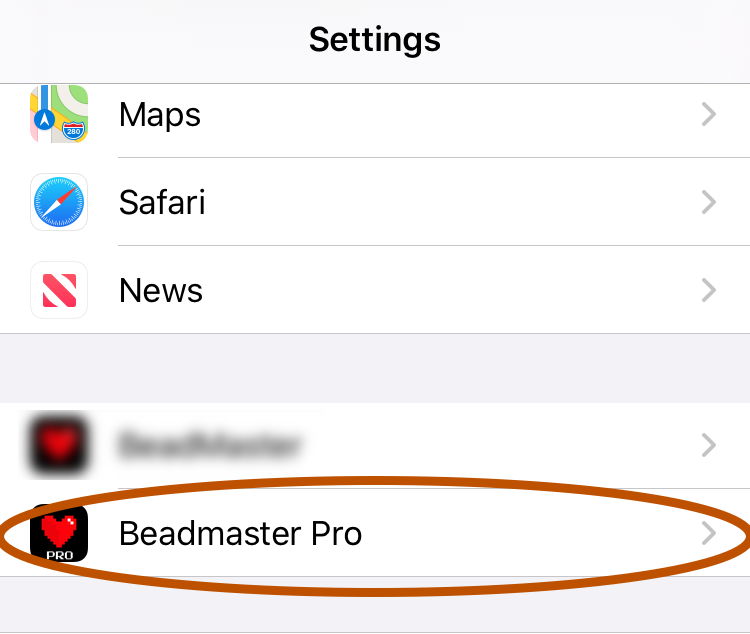
3) Adjust the default settings (Grid color and Grid Size)
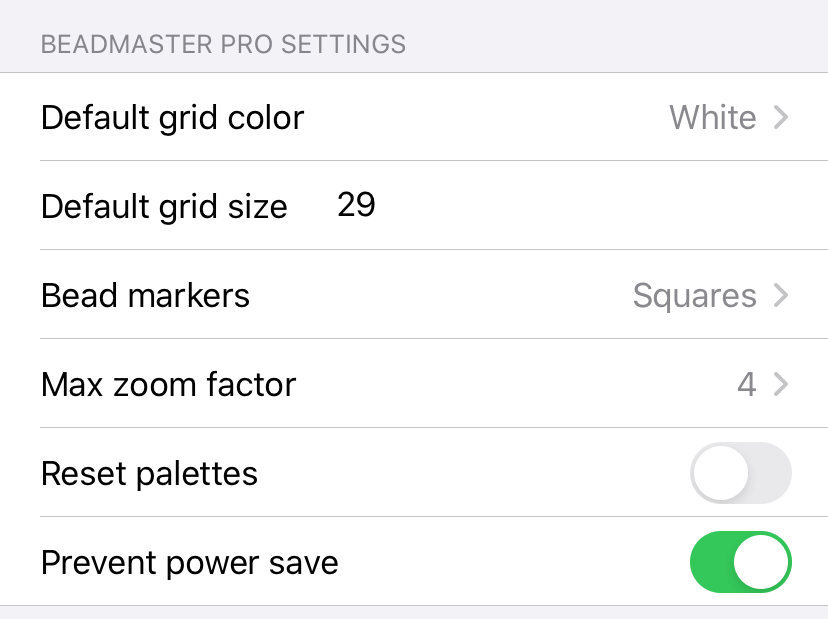
Change the preview to dots or stitches:
Delete unwanted palettes:
1) Enter the option page using the small gear in the bottom right hand side of the app
2) Tap "(change)" under palette
3) Swipe left on the palette you wish to delete
4) Tap "delete" and confirm
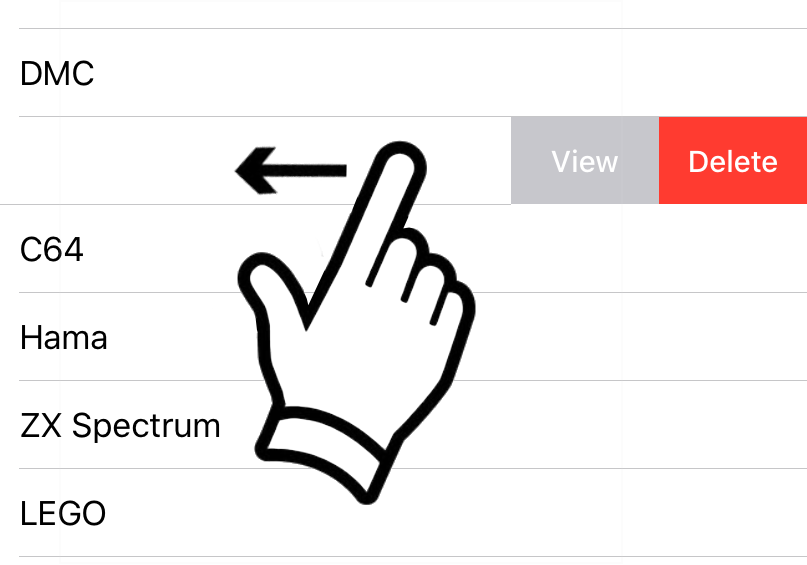
Edit and import custom palettes
For iOS higher than version 13
1) Attach the phone to you computer
2) Locate the phone that is now mounted as a new volume in your finder
For iOS lower than 13
1) Attach the phone to you computer
2) Open iTunes and select your attached phone
3) Locate "Beadmaster Pro" and expand or enter folder
4) Transfer one of the existing palettes to the desktop or other location on your computer. The "Simple" palette is a good place to start
5) Open the file using Pages, MS Excel or a text editor
The file is a CSV-file (Comma Separated Values: https://en.wikipedia.org/wiki/Comma-separated_values) and store the palette information in the following format
Name, Red, Blue, Green. Each value is separated - not by a comma - but by a [tab]. Name is a text string while the color values are integer values between 0 and 255.
6) Save the file under a different name
7) Transfer it to the "Beadmaster Pro" app using finder
8) If the palette file is wrongly formatted the file is simple ignored. Should anything go wrong and the app suddenly starts crashing please enter the app setting and reset the palettes.
Please mail bugs, requests and suggestions etc to info@codeninja.dk.
Credits for bead RGB colors to lordthanda
Happy creativity :)